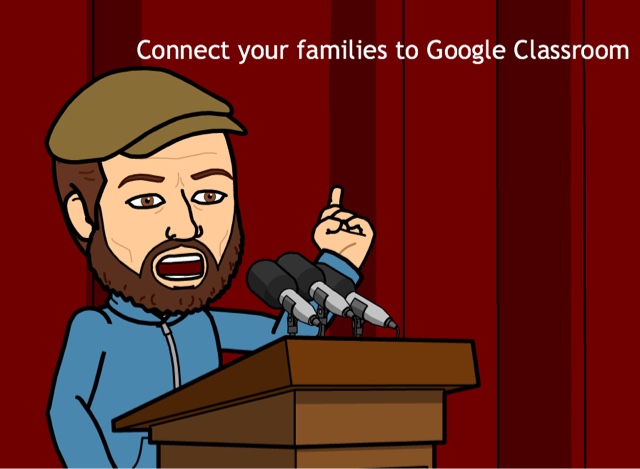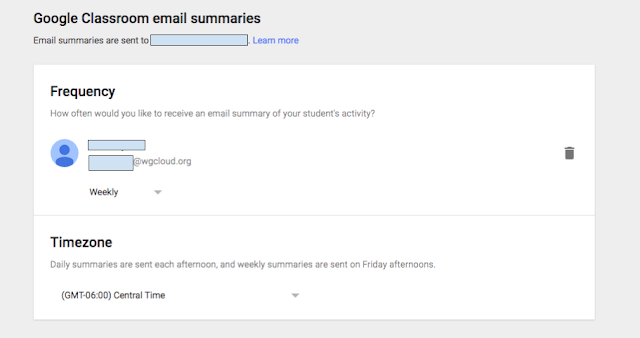Google released a new update to Google Classroom this year to allow parents and guardians to get updates. This is a great feature for families to take advantage of as well as teachers. With a few steps you can grant your parents/guardians access to get updates about their child's progress when assignments have been issued using Google Classroom.
For starters, I'd recommend sending out a Google Form to your parents/guardians and find out which ones are interested in connecting with your Google classroom for updates.
The information you will need to collect:
- Parent/Guardian preferred email address
- and which student they will need to connect to.
Once you have that information follow these steps below:
1. Go to your Google Classroom and click on the Students tab
2. Next to each student you should see an option to "INVITE GUARDIANS"
3. When you click on it you can enter in the email address they shared with you(if you have multiple parents/guardians interested in getting the updates click on add another) then press invite
That is it from your end.
Some information you will want to share with your parents/guardians:
They will receive an email with the following information in it that they will need to confirm:
Once they click ACCEPT it will ask about the frequency in which they would like to receive the updates.
After they have chosen the frequency they will get updates sent to that email address at 6:00pm (presently the only time option available)
I hope the above steps help to connect your families with your classroom and the amazing work your learners are doing each and everyday.
As always.
Stay tuned and stay connected.