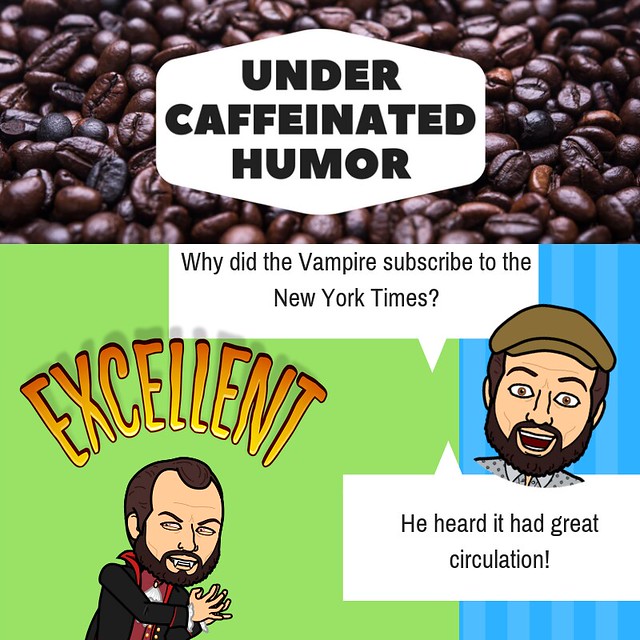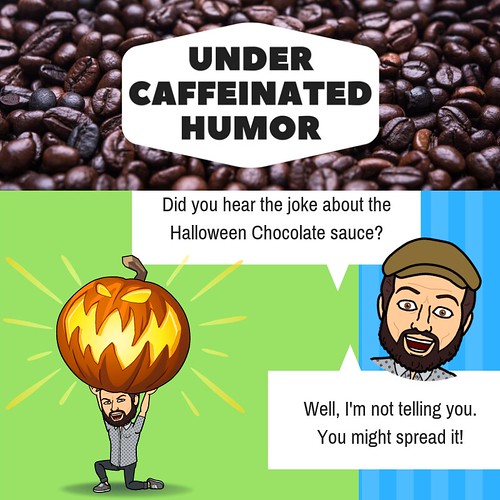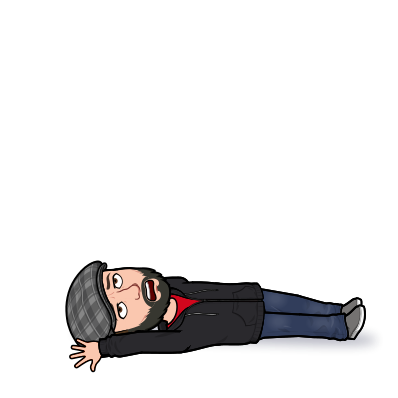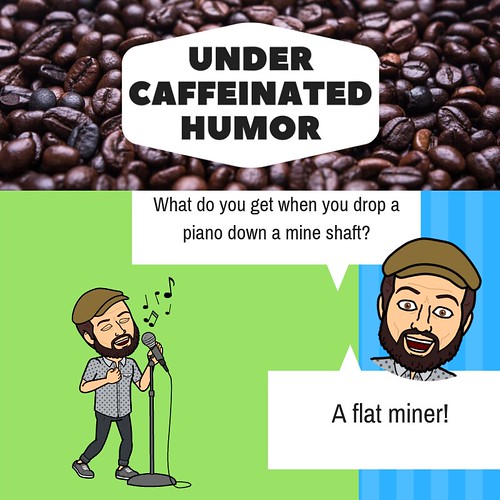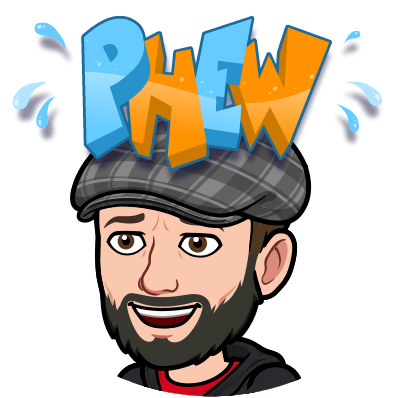#TechTipTuesday - Digital Clutter Clean up part 4 Google Photos
Ok, we have come a long way to cleaning up our digital clutter, now it is time to dive into the thick of it. Lucky for us, Google Photos ( If you are using GB worth of space within Photo's and need to downsize you can navigate over to Our Photos....
YouTube was down but now it's back
YouTube experienced a major outage. Users across the world started to notice that the video service's sites and mobile apps were down around 9:20PM ET, and everything remained inaccessible more than an hour later. YouTube TV and YouTube Music were also affected by the service disruption.
Apple October Event: What a New Line of iMacs Could Look Like
This year marks the 20th anniversary of Apple's all-in-one desktop computer, the iMac. The device is unrecognizable from how it was first unveiled in 1998, but since 2012 its design has stagnated. Could an Apple October event bring about a whole new iMac?
YouTube finally lets you watch a video and browse the site at the same time
From the "why the hell did this take so long" department: YouTube has launched a new "Miniplayer" feature, which lets you continue watching a video in a smaller window while you browse other sections of the site. To say the feature was highly coveted is an understatement, especially since a similar feature has been available on the mobile version of YouTube for ages.
Someone Used a Deep Learning AI to Perfectly Insert Harrison Ford Into Solo: A Star Wars Story
Casting anyone other than Harrison Ford in the role of Han Solo just feels like sacrilege, but since Ford is now 76 years old, playing a younger version of himself would be all but impossible. Or at least impossible if you rely on the standard Hollywood de-aging tricks like makeup and CG.