I know it will get better with time...but I do not have time to waste on poor directions when there are so many other services that are far more reliable and just seem to get me better.
I prefer to use Google Maps for the most part, occasionally I dabble with Waze, but my go to is Google Maps. It get's me where I want to go, it gives me timely lane navigation and prepares me for what I will need to be doing in a few miles vs suddenly being told....to turn left as I fly past the turn.
So, how can we capitalize on using Siri hands free while getting all the benefits of Google Maps.
To sum it up: Siri Shortcuts!
I found this awesome article giving you the step by step instructions on how to set up the short cut and use it:
I downloaded and setup the Shortcut following the instructions, and aside from the very nature of the shortcuts app being ever so slightly clunky, the shortcut works great.How to Use Google Maps or Waze with Siri Instead of Apple Maps
When driving, you can get directions hands-free by asking Siri. You can also make general map searches, show a location's details, call a query's phone number, and view traffic details. However, Siri defaults to Apple Maps for all those. If you prefer Google Maps, Waze, or another third-party navigation app, the map-based Siri commands won't work.
I say "hey Siri"
wait a second for her to acknowledge me, and then I say to her to "Get Directions" which is the key phrase I used (you can change it to what ever you'd like)
And then she opens up short cuts then opens up voice dictation.
I say a location or place and then Google Maps opens and the step by step directions immediately starts reading them aloud to me.
 Happy navigating.
Happy navigating.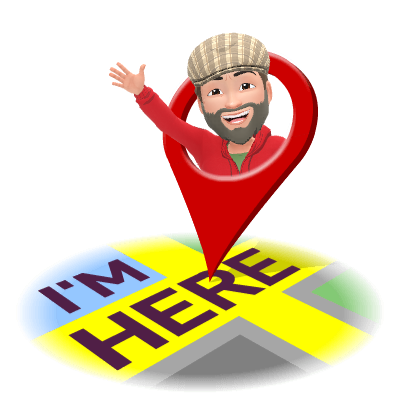
No comments:
Post a Comment