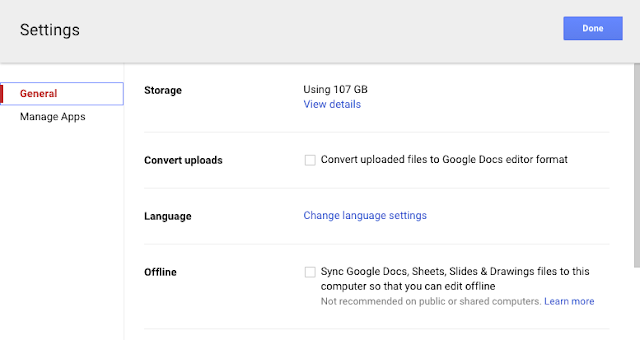It's a new month and a great time to backup all of your current data not stored in Google, and you just so happen to have unlimited data storage in the WgCloud drive account. (or other Google edu accounts)
It's as easy as dragging the files you want right into your WgCloud Drive account.
You can store all types of files in the cloud, and if you do not want them to convert to google files simply follow the steps below.
Click the gear on the top right hand menu
 |
Step 1
|
Choose Settings
 |
| Step 2 |
Within settings uncheck the box labeled "Convert uploaded files to Google Docs..."
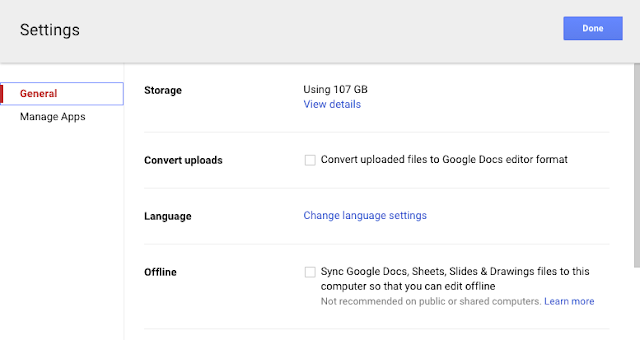 |
| Step3 |
Then Click Done.
This will ensure that your uploaded files will remain intact and just stored in the cloud.
Now you are ready to back up those files:
Start by opening up
drive.google.com, I recommend you create a new folder and name it Backup, then locate the files on your computer (quick access to backup everything on your PC would be go to Computer>C:>Users>...)
Then search for the folder with your username on it and drag it to the Backup folder you created in your Google Drive.
You can also just drag the particular files you wish to backup directly to this folder.
Depending on the size of your file, it may take awhile to finish the upload so you may want to start this process right before you go to bed.