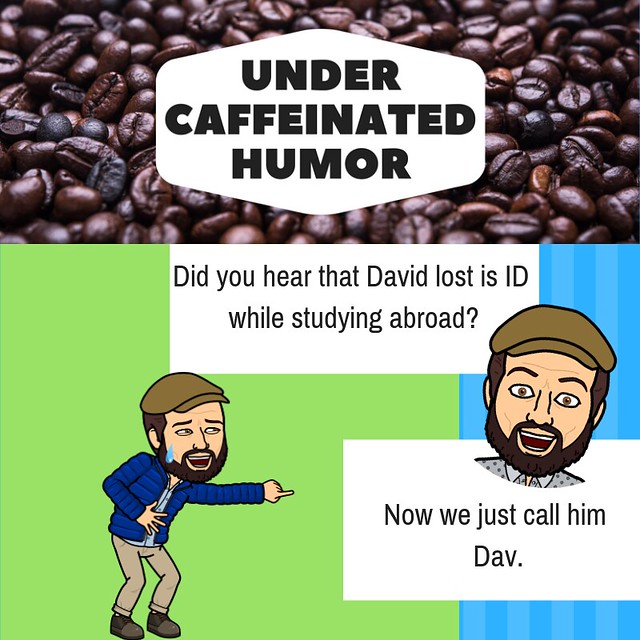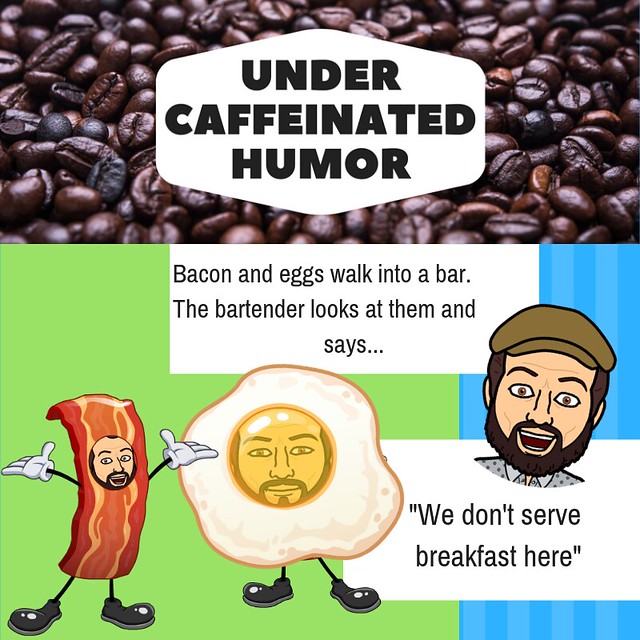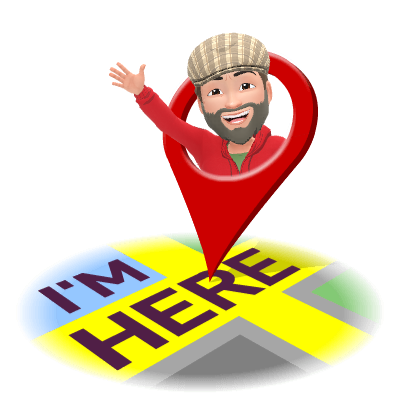Episode 49
Alice Keeler on Twitter
My son just taught me a trick. On a #chromebook use 3 fingers left to right on the track pad to change tabs. #googleedu
YouTube is cracking down on dangerous pranks and stunts
YouTube has published new policies for its video platform that state it won't allow content depicting dangerous pranks and stunts like the and Tide Pod challenges. Good. The company wants to prevent creators from engaging in these activities and from encouraging viewers to participate.
Squad is the new screensharing chat app everyone will copy
Squad could be the next teen sensation because it makes it easy to do nothing... together. Spending time with friends in the modern age often means just being on your phones next to each other, occasionally showing off something funny you found. Squad lets you do this even while apart, and that...
Snap's New CFO and VP of Investor Relations Both Quit; CFO Clashed With CEO Spiegel
Snap's Chief Financial Officer, Tim Stone, and Vice President of Investor Relations, Kristin Southey, have both left the company after less than a year. Both departures come as the company is still reeling from a disastrous app redesign and is under federal investigation in connection with a class action shareholder lawsuit.
Here are free alternatives to all major Adobe CC programs - DIY Photography
A few days ago, Adobe had another price increase for its Creative Cloud programs. Annoyed by this change, Twitter user Ghost Malone created an extensive list of alternatives, in case you don't feel like paying more for major Adobe CC programs. They cover different areas, from image editing to building websites, and all of them ...