This week I give you the gift of under caffeinated humor.
May your Holidays be merry and filled with bad puns.
Saturday, December 24, 2016
Tuesday, December 13, 2016
#TechTipTuesday - SnapChat!
I've spent a few weeks exploring SnapChat with the lens of "How might this tool be a valuable to share and connect with others."

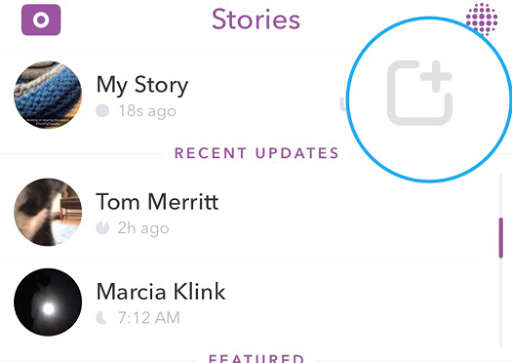





My conclusions:
A. The ephemeralness of the platform is not what it once was. While you can still share content which will go away in 24 hours you now have the ability to save the story as a memory which you can then download and use elsewhere (ie Instagram, Twitter, blog, etc)
B. This platform is great for over sharing. While you can overload your Twitter feed or Instagram feed with 20 pictures a day, your followers may quickly get exhausted with this. NOT SnapChatters! Oversharing is the norm, and the users have control over how fast they flip through the images and videos you share.
C. It is where the kids are and thusly where the parents are. Chances are your kids are using SnapChat, you might as well share images from the day with them there. And chances are if your kids are using SnapChat then their parents also have accounts on the platform...or at least they should be there if their kids are.
D. Even if you have no one follow you it is a great archival tool for collecting and creating a quick video of the day. Using the "My story" feature in coordination with the "My Memories" function you can end your day with single collection of all of your media captured in on place and export it as a slide show like video.
D. Even if you have no one follow you it is a great archival tool for collecting and creating a quick video of the day. Using the "My story" feature in coordination with the "My Memories" function you can end your day with single collection of all of your media captured in on place and export it as a slide show like video.
Follow these steps to collect your Memory after a day of Snaping
After you've take a picture within SnapChat click the arrow button (located at the bottom right of the screen)to choose where you want to share it

Then you can choose to add the picture to "My Story" This is the space for sharing for 24 hours to anyone you've connected and followed on SnapChat. If I'm understanding what the kids have taught me. If someone follows you they can not see your stories until you follow them back...further testing is needed to confirm but they are the SnapChat natives here not me.
Simply click the + button (pictured below) to add an image to your day's story.
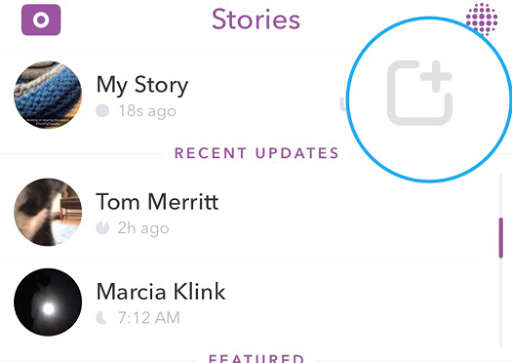
Now that you've added a picture to your story let's walk through adding your story to a memory. This step is important as it allows you to archive your day of pictures and creates the video you can share elsewhere.
At the end of your day open up SnapChat, swipe over from the right to the left to get to your "My Story" page and click on the arrow in the half a square. This will add your story to your "My Memories" page. (The archives if you will)


Once you get the check mark you can click over to your memories page and export your freshly made story.

Then you'll get the option to Save to camera roll
Click the "Save video" and then you'll have all your pictures and videos from the past 24 hours condensed into a short movie.

If you want you can then share the video on another social media platform, without cluttering up your stream with copious amounts of media.
If you'd like, find me on SnapChat here

As always,
Stay tuned and stay connected.
Sunday, December 11, 2016
Tech on the Side companion
This Monday I am excited to share and launch the companion tool to my Fipboard magazine: Tech on the Side.


A place to share tips, tools, and ideas on how to use our digital tools to leverage our time to better support our learners.
I plan is to use this tool to share pieces of information shared in the Flipboard magazine throughout the week in small doses. Check it out today. Give it a like, and if you enjoy it share it.
Sunday Post
From the hit Flipboard magazine Tech on the Side
An editorial exploration of curated content
#ScryberPals - from the Weird Teacher
The Weird Teacher gives us a name and a hashtag for connecting with another person across the digital landscape. Doug walks us through why he feels using Google Docs to share is more valuable than sending emails back and forth. Great read, great hashtag. great walkthrough.
Looking for a ScryberPal? Leave a note in the comments and make a connection.
Google Suite Infographic - from Alice Keeler
If you have not had the pleasure of working with the Google Suite or are just learning about it Alice has created a handy infographic to share the basics of Google Suite usage.
What is your favorite Google Suite tool? Share it in the comments.
#TechTipTuesday - from Jason P. Heisel
This week I shared a quick video tip on how to create a bookmark within a Google doc, and why exactly you might want to do that. Check out the video below to watch how.
As always,
Stay tuned and stay connected
Tuesday, December 6, 2016
#TechTipTuesday - Creating a Bookmark in a Google Doc
Today I thought I would share with you how to create a Bookmark inside of a Google Doc.
This function allows you to link to a particular spot in the document.
Watch the video below to watch the process from start to finish.
As always,
Stay tuned and Stay connected.
Subscribe to:
Posts (Atom)

