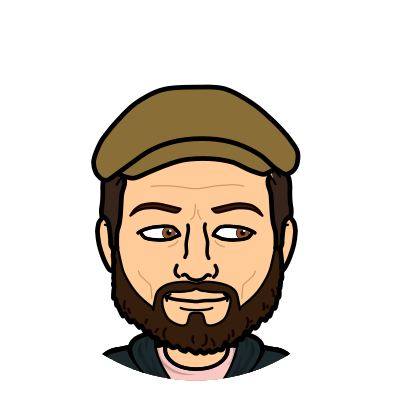This week I give you the gift of under caffeinated humor.
May your Holidays be merry and filled with bad puns.
Saturday, December 24, 2016
Tuesday, December 13, 2016
#TechTipTuesday - SnapChat!
I've spent a few weeks exploring SnapChat with the lens of "How might this tool be a valuable to share and connect with others."

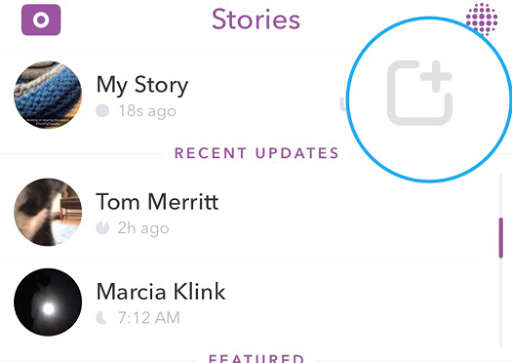





My conclusions:
A. The ephemeralness of the platform is not what it once was. While you can still share content which will go away in 24 hours you now have the ability to save the story as a memory which you can then download and use elsewhere (ie Instagram, Twitter, blog, etc)
B. This platform is great for over sharing. While you can overload your Twitter feed or Instagram feed with 20 pictures a day, your followers may quickly get exhausted with this. NOT SnapChatters! Oversharing is the norm, and the users have control over how fast they flip through the images and videos you share.
C. It is where the kids are and thusly where the parents are. Chances are your kids are using SnapChat, you might as well share images from the day with them there. And chances are if your kids are using SnapChat then their parents also have accounts on the platform...or at least they should be there if their kids are.
D. Even if you have no one follow you it is a great archival tool for collecting and creating a quick video of the day. Using the "My story" feature in coordination with the "My Memories" function you can end your day with single collection of all of your media captured in on place and export it as a slide show like video.
D. Even if you have no one follow you it is a great archival tool for collecting and creating a quick video of the day. Using the "My story" feature in coordination with the "My Memories" function you can end your day with single collection of all of your media captured in on place and export it as a slide show like video.
Follow these steps to collect your Memory after a day of Snaping
After you've take a picture within SnapChat click the arrow button (located at the bottom right of the screen)to choose where you want to share it

Then you can choose to add the picture to "My Story" This is the space for sharing for 24 hours to anyone you've connected and followed on SnapChat. If I'm understanding what the kids have taught me. If someone follows you they can not see your stories until you follow them back...further testing is needed to confirm but they are the SnapChat natives here not me.
Simply click the + button (pictured below) to add an image to your day's story.
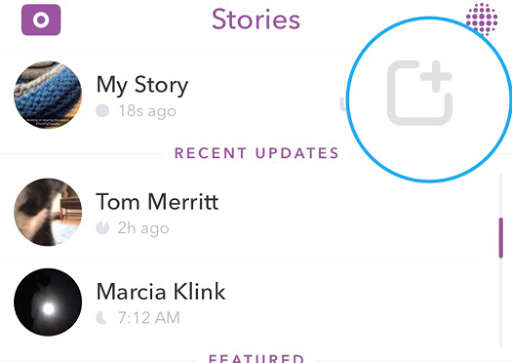
Now that you've added a picture to your story let's walk through adding your story to a memory. This step is important as it allows you to archive your day of pictures and creates the video you can share elsewhere.
At the end of your day open up SnapChat, swipe over from the right to the left to get to your "My Story" page and click on the arrow in the half a square. This will add your story to your "My Memories" page. (The archives if you will)


Once you get the check mark you can click over to your memories page and export your freshly made story.

Then you'll get the option to Save to camera roll
Click the "Save video" and then you'll have all your pictures and videos from the past 24 hours condensed into a short movie.

If you want you can then share the video on another social media platform, without cluttering up your stream with copious amounts of media.
If you'd like, find me on SnapChat here

As always,
Stay tuned and stay connected.
Sunday, December 11, 2016
Tech on the Side companion
This Monday I am excited to share and launch the companion tool to my Fipboard magazine: Tech on the Side.


A place to share tips, tools, and ideas on how to use our digital tools to leverage our time to better support our learners.
I plan is to use this tool to share pieces of information shared in the Flipboard magazine throughout the week in small doses. Check it out today. Give it a like, and if you enjoy it share it.
Sunday Post
From the hit Flipboard magazine Tech on the Side
An editorial exploration of curated content
#ScryberPals - from the Weird Teacher
The Weird Teacher gives us a name and a hashtag for connecting with another person across the digital landscape. Doug walks us through why he feels using Google Docs to share is more valuable than sending emails back and forth. Great read, great hashtag. great walkthrough.
Looking for a ScryberPal? Leave a note in the comments and make a connection.
Google Suite Infographic - from Alice Keeler
If you have not had the pleasure of working with the Google Suite or are just learning about it Alice has created a handy infographic to share the basics of Google Suite usage.
What is your favorite Google Suite tool? Share it in the comments.
#TechTipTuesday - from Jason P. Heisel
This week I shared a quick video tip on how to create a bookmark within a Google doc, and why exactly you might want to do that. Check out the video below to watch how.
As always,
Stay tuned and stay connected
Tuesday, December 6, 2016
#TechTipTuesday - Creating a Bookmark in a Google Doc
Today I thought I would share with you how to create a Bookmark inside of a Google Doc.
This function allows you to link to a particular spot in the document.
Watch the video below to watch the process from start to finish.
As always,
Stay tuned and Stay connected.
Wednesday, November 30, 2016
#NaBloPoMo - Another Success!
 Well I can say without a doubt that the second time around, #NaBloPoMo was "easier" than the first time. I felt like I had much more material to write about, and was pretty energized to get to writing each day.
Well I can say without a doubt that the second time around, #NaBloPoMo was "easier" than the first time. I felt like I had much more material to write about, and was pretty energized to get to writing each day.
Looking back at my last post of last year was fun to reflect on. I probably should have looked at it sooner (a note for me to remember for next year) as it was littered with ideas on what to add in this year.
Much to my surprise, I found out that I covered most of it and added some fun new ideas to the mix.
Last year I suggested that I should add a guest blogger (did that before November started and got a few lined up for down the road)
I've shared two posts that include the WGSD After Chat podcast that I co-host with Brian Hill
Find all of our episodes on iTunes or check them out on the WGSDChat website
I did not share a picture a day via Blogger, but you should connect with me on Instagram where I share at least a picture a day and have grown very fond of the Instagram Stories.
I must admit that my favorite new element to the blog which came about this year during #NaBloPoMo were my Sunday posts:
Sunday Post 1
Sunday Post 2
Sunday Post 3
Sunday Post 4
I look forward to continuing to develop them and share byte size elements of tech woven together with my odd sense of humor.
Lastly, I am very excited to continue my exploration of digital space and share along the way.
Thanks again for following me along this year during National Blog Post Month.
As always,
Tuesday, November 29, 2016
#TechTipTuesday - Google Drive advanced Search functions
If you've ever tried searching for a file shared with you inside of Google Drive, then this helpful tip may be just what you need to ease your file hunt.
While you are in Google Drive, and have clicked on the Shared with me tab click the "triangle/arrow" within the search function
This will bring up a menu of options to help refine your search.
Pro tips:
- Search by the owner
- Change the "type" to the specific file type
- Can't remember the owner, search by shared with, it will bring up the owners files aswell (so long as it is shared with you)
Try it out, and share your successes in the comments.
As always,
Stay tuned and stay connected.
Monday, November 28, 2016
Sunday, November 27, 2016
#NaBloPoMo Sunday Post
Sorry for the absence of late. I spent the holidays with family and friends and stepped away from the daily posts, and also got a little lost playing in the new Google Sites.
This week's Sunday post is just the funnies. Hope you all had a wonderful Thanksgiving week, and for my international viewers I hope your social media posts did not get too overwhelmed with plates of food!
This week's Sunday post is just the funnies. Hope you all had a wonderful Thanksgiving week, and for my international viewers I hope your social media posts did not get too overwhelmed with plates of food!
From the hit Flipboard magazine Tech on the Side
An editorial exploration of curated content
Tuesday, November 22, 2016
#TechTipTuesday - The NEW Google Sites
Google has just released their latest version Sites to all users.
sites.google.com/new
This tool seems like it was a long time in the making, and at launch it has a plethora of amazing Google integration tools, collaboration tools, all wrapped up in a simple to use package.
First up, let's share how you can create a new site.
sites.google.com/new
This tool seems like it was a long time in the making, and at launch it has a plethora of amazing Google integration tools, collaboration tools, all wrapped up in a simple to use package.
First up, let's share how you can create a new site.
- If you are in Google Drive, just click on the create button and scroll over to see "Google Sites" OR
- Visit sites.google.com/new
Once you've created a new site, add some content to it using the wide variety of tools available to you on the right hand side.
- Insert a whole Google folder
- A single document/slideshow/spreadsheet/image
- Add a URL (some sites will create a view into the page similar to iframe, others will just create a link to the page)
- Try adding a Google calendar
What to collaborate on the site with someone, add a collaborator, much in the same way you would on a Google doc. You and your collaborators can edit the site at the same time.
When you are ready, click the publish button to see the variety of options you have available to you to publish your site. (Have no fear, you can always unpublish a site after publishing which will make in unavailable for viewing)
Check out the NEW Google sites today!
As always
Stay tuned, and stay connected.
Monday, November 21, 2016
#NaBloPoMo - Learner Directed
A week ago a learner came and asked if she and a group of friends could use the #HxTech Studio to record a new show called "Let's Rant". Her plan was to create a weekly debate show, that included her as a host and rotate out groups of people to have debates on a wide range of topics.
I was super excited about the idea and her enthusiasm. She promptly got her script together, her crew and recorded her introduction to the show. She had already setup her YouTube Channel and Channel art using Canva.
After recording I set her up on our Mac Mini for quick green screen editing, not knowing yet what her skill set was with editing.
Check out their intro here, and subscribe to the channel to see what comes next from this awesome crew.
It is awesome to be able to maintain a space that is responsive to our learners and their interests. I can not wait to see the first debate.
Stay tuned, and stay connected.
I was super excited about the idea and her enthusiasm. She promptly got her script together, her crew and recorded her introduction to the show. She had already setup her YouTube Channel and Channel art using Canva.
After recording I set her up on our Mac Mini for quick green screen editing, not knowing yet what her skill set was with editing.
Check out their intro here, and subscribe to the channel to see what comes next from this awesome crew.
It is awesome to be able to maintain a space that is responsive to our learners and their interests. I can not wait to see the first debate.
Stay tuned, and stay connected.
Sunday, November 20, 2016
#NaBloPoMo Sunday Post
From the hit Flipboard magazine Tech on the Side
An editorial exploration of curated content
The Backwards Brain Bicycle - This week during #WGSDChat we discussed the idea of "unlearning" and what it means in education. We watched a video about the most toted item you never forget how to ride, the bicycle. In the video a bike is designed to function differently than what we are used to and we discover a lot about our learning and unlearning.
What have you had to unlearn? How has it helped you? Share your unlearning experience in the comments.
Storyboard That - Alice Keeler - Looking for a robust tool create Comics, or perhaps Graphic organizers? Alice Keeler walks you through the Storyboard That tool (free trial available).
What tools do you like to use for comic book creation? Share your tools in the comments.
#TechTipTuesday - Canva - This week I shared the web application (iOS app available too) Canva. It is a great tool for anyone looking to create visually stunning/appealing digital works (ie cards, header art, digital newspaper, infographics...I could go on, but you should just check it out). The best part, choose from a wide selection of premade stock that are all customizable!
Have you used Canva? Show us your work in the comments.
Stay tuned and stay connected.
Tuesday, November 15, 2016
#TechTipTuesday: Canva
This week I thought I would share with you the wonderful desgin/creation tool that is Canva.com
 Canva is a web based tool that lets you make stunning designs and documents that are super easy to create.
Canva is a web based tool that lets you make stunning designs and documents that are super easy to create.
They have a load of pre made designs that you can use as a template or you can start with a blank canva and make your own design.
To start off create an account with them and then choose from which type of design you want to create. The menu of options helps you to choose which type of creation you want based on where you will be sharing/using it.
The pre made designs are great and highly modifiable so you can make your design unique.
Possible uses
Create an infographic and share it via twitter
Create a custom Twitter/Facebook header
Create and share your learner's "what if..." statements
Create a Classroom newspaper and share it
After you have created your CANVA you can download it as a png to be uploaded anywhere you'd like.
You can access your canva designs once you have created them from the website or the app. You can modify any canva creation and reuse them over and over. You can also add collaborators so that more than one person can work on creating it at a time!
Whatever your idea, Canva is a great tool to use for creating designs and documents.
Stay tuned and stay connected.
 Canva is a web based tool that lets you make stunning designs and documents that are super easy to create.
Canva is a web based tool that lets you make stunning designs and documents that are super easy to create.They have a load of pre made designs that you can use as a template or you can start with a blank canva and make your own design.
To start off create an account with them and then choose from which type of design you want to create. The menu of options helps you to choose which type of creation you want based on where you will be sharing/using it.
The pre made designs are great and highly modifiable so you can make your design unique.
Possible uses
Create an infographic and share it via twitter
Create a custom Twitter/Facebook header
Create and share your learner's "what if..." statements
Create a Classroom newspaper and share it
After you have created your CANVA you can download it as a png to be uploaded anywhere you'd like.
You can access your canva designs once you have created them from the website or the app. You can modify any canva creation and reuse them over and over. You can also add collaborators so that more than one person can work on creating it at a time!
Whatever your idea, Canva is a great tool to use for creating designs and documents.
Stay tuned and stay connected.
Monday, November 14, 2016
#NaBloPoMo In the busy moments of a Monday
 Monday's are hard. We all know it. Garfield has been telling us for years how terrible it is.
Monday's are hard. We all know it. Garfield has been telling us for years how terrible it is.In those busy moments of a Monday, I try my best to listen to others, wonder big and small, and reflect.
Blogging has been helpful. Daily I feel like I must stop and think about what to write, and during that time I mentally walk back through my day and reflect.
Today, I went with the flow of the day and these are some of the moments I got to experience.
1. I discovered that one of our new crew members would really like to produce his own talk show.
2. This conversation took place
"Mr. Heisel, I want to buy Skittles in bulk so that they are cheaper"
Well I think you have to have a business license in order to buy them in bulk.
"Well let's do that!"
Ok
"Where do we start?"
3. Our faculty meeting was a session of people sharing things happening in their learning spaces, and it was AMAZING.
4. A group of teachers had a brilliant idea to help support our learners during Innovation Hour (blog post coming soon)
5. I was able to get many people interviewed for our next podcast episode (See post about WGSD After Chat, and subscribe)
It is in these moments, of a busy Monday, that you must remind yourself of all of the successes and brilliance that surrounds you, embrace it, and take time to reflect.
Stay tuned and stay connected.
Sunday, November 13, 2016
#NaBloPoMo The Sunday Post
From the hit Flipboard magazine Tech on the Side
An editorial exploration of curated content
The Sunday Post
This week we are rather Google heavy, enjoy the rich Googly goodness.
New Google Sites - Google has finally revamped the Google Sites tool, well they sort of launched a revamped version. It is available to those with early access to new google features. Sorely I am not one of these lucky people. If you are wondering if you have access, simpley visit sites.google.com/new and the page will let you know right away if you have access or not.
If you'd like to see what it looks like check out the video below
Have early access, share the link to your new website or let us know what you think of it in the comments.
Google creates the JamBoard - Google decided to take on the challenge of making a better, smarter, faster, whiteboard. They call it the Jamboard and it will only run you $6000. Wait...what? 6 grand for a a white board. I'd rather a Chromecast and a $200 TV personally, but if you can afford it, I imagine it will make all your wildest dreams come true.
Going to get a Jamboard? Let us know what you are most excited about in the comments.
PinTab - Alice Keeler Alice had a great post about PinTab a built in function available within Google Chrome that allows you to pin a tab, no not pinterest style, more like a pinning something to a bulletin board. In this way the tab, or website, you frequetnyl use will be available at the top left hand side of your browser no matter how many tabs you have. Alice has a great run through on how to pin tabs as well as some great suggestion on tabs to pin.
Are you a tab-aholic, like me, with excessive amounts of tabs open within multiple windows, share your max number of tabs you have had opened in a single day in the comments, and let us know what you think of pin tabs.
Saturday, November 12, 2016
#NaBloPoMo A Exploration of Digital Space, part 2
I am continuing to discover the the subtle nuances of Weebly, and of course while researching and developing the space I am discovering a few things about myself.
1. I am not ready to lock into a single tool yet.
I have realized that it was too soon to lock into a single tool, as I am not certain it will provide me with the most flexible design that meets my goals.
This is, what I believe we call “failing forward”. A mantra we encourage our kids to practice, and one I feel we too must practice. The act of failing brings about a wide range of emotions unique to each person. While we want to encourage and reinforce that “within failing there is success” I wonder how we might also encourage a person who has failed to embrace their feelings and discover more about themselves.
2. When building, I have to build in more places than one
Sound exhausting, but what I have discovered is while I explore the possibilities of what I can do with one piece of software I wonder what is possible in another. I am a wonderer. While I was exploring this concept and what possibilities Weebly has to offer, I thought I would explore Wix, simultaneously. The awesome new thing I found within Wix is WIX Ai.
For those of you interested in having a website but not wanting to put near this amount of time into it’s original creation Wix offers an option (free) that will build a website for you. It simply asks you a few questions about how you want your site to function, shows you some color options and will produce a website for you. You can of course make changes to it after it has done the first load of work.
3. I like a blank canvas
When I see a blank canvas, I see limitless potential. I could put a line there, and a swash of color there. I can make the space take shape, and I can change it with ease. Weebly, has not offered me the blank canvas I have discovered I love, or I have not discovered how to create the blank canvas I want within Weebly.
Web tools have gotten very sophisticated, the tools that lend themselves to that feeling of a “blank canvas” are WYSIWYG editors. (What you see is what you get) While Wix presently offers this option in a very simple and elegant way to design, I will continue to explore the tools of Weebly, as it’s mobile interface is still the stronger pull…for now.
Stay tuned and stay connected.
Friday, November 11, 2016
Thursday, November 10, 2016
#NaBloPoMo WGSD After Chat Podcast
 This year @B_Hill_akaH and I took on the task of creating a companion podcast to our districts weekly Twitter chats (#WGSDChat, shared in yesterday's post)
This year @B_Hill_akaH and I took on the task of creating a companion podcast to our districts weekly Twitter chats (#WGSDChat, shared in yesterday's post)Or original idea was to condense a month worths of chats into a single podcast ranging from 15-20 minutes and helping to highlight the chat and tweets that sparked more conversation, and then add to this conversation while sharing the chat with an audience who may not be familiar with ro as comfortable with a twitter chat.
The tools we are using:
Soundcloud - for hosting the podcast
Archive.org - for archiving each chat
Google Hangouts on Air/YouTube - for meeting in different locations to help us in our already loaded daily schedules.
Garageband - for editing the final show
What we have discovered is that a month worths of chats leads to a much longer podcast, so, we are looking to modify and try new things in order to provide a better/more streamlined podcast for future episodes.
In the meantime, check out our first episode here or subscribe to it using your preferred podcast venue, just search for WGSD After Chat:
Stay tuned and stay connected.
Wednesday, November 9, 2016
#WGSDChat, a blog worthy event. #NaBloPoMo
Every Thursday for the past 3or 4 years myself and small group of educators in my district have hosted a Twitter Chat.
A Twitter Chat, is a conversation that takes place on twitter using a particular hashtag.
Every week on Thursday's at 8:00pm (central) we share a series of questions on a particular topic, then the questions are shared via Tweets using the hashtag #WGSDChat in each tweet.
The topics range from Tech tools to Democratic Learning.
This year @creathsclass designed and built a new Website for us to archive all of our chats. I have helped manage the archival process using the new website.
Check out our page and all of our previous chats at: http://wgsdchat.weebly.com/
The tools wee are using to host and manage our chat:
Tweetdeck - To schedule our tweets during the chat
Google doc - To develop our weekly questions collaboratively
Canva - To create images loaded with our questions
Are you hosting your own Twitter chat? Share it in the comments.
Stay tuned and stay connected.
The topics range from Tech tools to Democratic Learning.
This year @creathsclass designed and built a new Website for us to archive all of our chats. I have helped manage the archival process using the new website.
Check out our page and all of our previous chats at: http://wgsdchat.weebly.com/
The tools wee are using to host and manage our chat:
Tweetdeck - To schedule our tweets during the chat
Google doc - To develop our weekly questions collaboratively
Canva - To create images loaded with our questions
Are you hosting your own Twitter chat? Share it in the comments.
Stay tuned and stay connected.
Tuesday, November 8, 2016
#NaBloPoMo #TechTipTuesday Hashtags
What is a Hashtag?
a word or phrase preceded by a hash or pound sign (#) and used to identify messages on a specific topic.
#WhyShouldiUseOne
- For fun #thisISfun
- Tagging and connecting conversations in a unique manner
- Reference purposes
- and more
For the purpose of this post I will be discussing 2 and 3 and how to use it effectively.
Hashtags are a great way to connect an idea/concept/event/etc. You can use them in most social media venues, by simply typing # followed by a word or series of words (without spaces or punctuation) While you can hashtag in most social media venues the posts are not connected across social media tools (ie a Hashtagged post in Twitter will not appear in facebook even if you use the same hashtag)
Some ideas for using hashtags:
- Use a district wide hashtag in order to share the great things happening across the district
- USe single hashtag to use when you share what is happening in your learning spaces unique to your building so a person could quickly see and read about all the amazing things happening in a school
- Use a unique hashtag for a conference or shared PD opportunity, so people can follow along and see all the interesting learning that is taking place
When you hashtag these events using a single hashtag you can easily go back and see all of the posts which have these hashtags. Meaning you and anyone else who has posted using the same hashtag can see all of the posts in one place, which is a great method for referring back to an event.
If your school does not have a hashtag, develop one today and begin sharing using that hashtag.
(Protip: search for your purposed hashtag before you commit to it in order to make sure that it is not already being used beforehand)
Stay tuned and stay connected.
Monday, November 7, 2016
#NaBloPoMo A transformation of space, Part 2
After the initial transformation of the space, shared via "A transformation of space, Part 1"
The whole Tech center felt like it was ready for a change.
The guiding wondering for the space was:
"How might our our Technology center better support all learners in the building?"
After this initial transformation we began to move furniture around and see how we might alter the space to better supply our tech services. (recording space, editing space, tech support, computer repairs, etc) as well as make the space more responsive to the learners who use it.
The results
Overall, I am very excited with how the space transformed and how the learners have taken to using the space.
The whole Tech center felt like it was ready for a change.
The guiding wondering for the space was:
"How might our our Technology center better support all learners in the building?"
After this initial transformation we began to move furniture around and see how we might alter the space to better supply our tech services. (recording space, editing space, tech support, computer repairs, etc) as well as make the space more responsive to the learners who use it.
The results
 |
| A comfortable place to discuss and plan OR a place to wait until the studio is available to record in. |
 |
| "Editors Bay" Desktop computers designed for heavy hitting editing jobs. |
 |
| A 3D printing station. |
 |
| A white board for mapping out ideas or creative fun. |
 |
| A Tech Center Help desk, that doubles as a repair space and HixsonHub site management space. |
 |
| Other side of "Editors Bay" Tables to the right are for working on projects or whatever you might need the space for. |
 |
| A sitting area next to the two technicians who occupy the space, with hands on viewing of the Technology Museum. |
Stay tuned and stay connected.
Sunday, November 6, 2016
#NaBloPoMo – Sunday Post
#NaBloPoMo – Sunday Post
Last year during National Blog Post Month I had an idea or a question or somewhere in between both of those things, I suppose that might be a wondering.
How might I share the the content I post to my Flipboard magazine in a more digestible way that is more beneficial to my audience?
I give you the Sunday Post (pun intended)
From the hit Flipboard magazine Tech on the Side
An editorial exploration of curated content
Google Graph Paper — from Alice Keeler
Alice, shares with us downloadable templates for using Graph Paper in Google slides. Her use case is to show the size and scale of images overlaid on the graph paper.
Have another way of using this digital graph paper? Share it in the comments.
Chrome Sign Builder — YouTube Video Tutorial
If you have ever wanted to manage a digital sign, this tutorial may be the key to understanding how to setup and manage it using Chrome Sign Builder. The name is a little misleading. You do not actually use this tool to create a sign, you use it to schedule it. The sign itself can be a single webpage, or even a Google presentation.
Have any awesome tips on using Chrome Sign Builder? Share them in the comments
Lose all CTRL — From Jason P. Heisel
Looking for some quick Keyboard shortcuts to make your life easier? This post shares a few tips on using the CTRL along with a letter key to make your life easier.
What is your favorite keyboard shortcut? Share it in the comments.
Sunday Comic
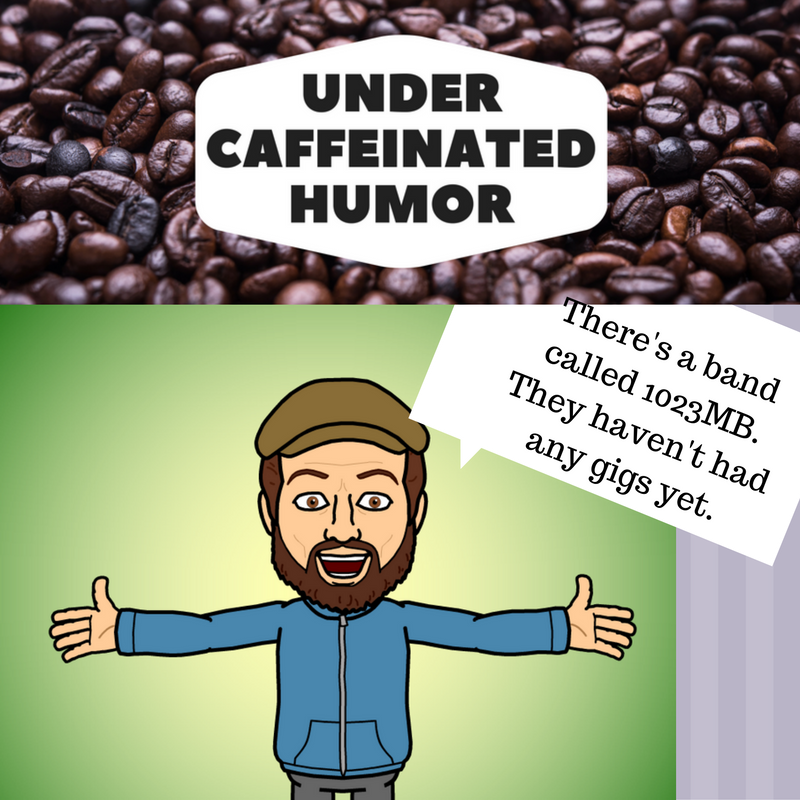
I hope you enjoyed the Sunday Post, I look forward to creating the next one.
Stay tuned and stay connected.
Saturday, November 5, 2016
#NaBloPoMo - An Exploration of Digital space part 1
For years I have wanted to develop my own webpage, not just a blog, that brings together all of the facets of all of my thoughts and wonderings, as well as provide a useful tool for those looking to find more resources, connect with others who are like minded, or some other third things that has not presented itself to me just yet.
I thought it might be fun to explore this space through my blog and share my work with a wider audience in hopes of getting to that "rough draft" stage of a website by the end of November.
The plan: Spend time once a week working on developing the web page and reflecting on it via my blog throughout NaBloPoMo.
Let us start at the beginning.
When developing an idea, I always steer people away from trying to determine what tool they want to use first. The reason for this is by starting with a tool you limit yourself to what the tool is capable fo doing. Instead I encourage them to first think of the purpose or goal.
My goal: A single place to share my passion of the transformation of learning, sharing technology and tech news (often relevant to the educational landscape), and create a resource bank that leverages technology to make more time available to improve learning opportunities.
After a person can share with me the goal of their idea, I then encourage them to map it out, on a piece of paper, a white board, or whatever their preferred medium might be (sometimes it is a napkin, just as Jason Heisserer)
Map: I have several drawings that I have been developing and each time I settle on one and move to the next step, I find myself dreaming up another design. So for now I am leap frogging this step as I know how I want it to look, but I also know that I will need a tool that is as flexible as my imagination.
We have our goal, we have vision, now, let's look at what tools we have available to make this drawing a reality.
Tool: I have been looking at several tools for many year now. It started with Google Sites back in the day, and since moved on to Wix and Weebly.
While I am most familiar with Wix, as that is the tool the #HxTech kids chose to use for creating their "HixsonHub" site, I have discovered this about myself:
Enter Weebly.
 Weebly has been around for some time. I created one when it was first available and thought it was a huge improvement to Google Sites which was a commonly used free site creator at the time (circa 2007)
Weebly has been around for some time. I created one when it was first available and thought it was a huge improvement to Google Sites which was a commonly used free site creator at the time (circa 2007)
Why Weebly?
I thought it might be fun to explore this space through my blog and share my work with a wider audience in hopes of getting to that "rough draft" stage of a website by the end of November.
The plan: Spend time once a week working on developing the web page and reflecting on it via my blog throughout NaBloPoMo.
Let us start at the beginning.
When developing an idea, I always steer people away from trying to determine what tool they want to use first. The reason for this is by starting with a tool you limit yourself to what the tool is capable fo doing. Instead I encourage them to first think of the purpose or goal.
My goal: A single place to share my passion of the transformation of learning, sharing technology and tech news (often relevant to the educational landscape), and create a resource bank that leverages technology to make more time available to improve learning opportunities.
After a person can share with me the goal of their idea, I then encourage them to map it out, on a piece of paper, a white board, or whatever their preferred medium might be (sometimes it is a napkin, just as Jason Heisserer)
Map: I have several drawings that I have been developing and each time I settle on one and move to the next step, I find myself dreaming up another design. So for now I am leap frogging this step as I know how I want it to look, but I also know that I will need a tool that is as flexible as my imagination.
We have our goal, we have vision, now, let's look at what tools we have available to make this drawing a reality.
Tool: I have been looking at several tools for many year now. It started with Google Sites back in the day, and since moved on to Wix and Weebly.
While I am most familiar with Wix, as that is the tool the #HxTech kids chose to use for creating their "HixsonHub" site, I have discovered this about myself:
"The tool I use HAS to be mobile friendly."I spend most of my day traveling from one room to the next or ping ponging back and forth in the Tech Center. I use my phone for EVERYTHING (thank goodness for the Google suite of apps). So I need a tool that will give me the most options to manage and develop a site while on the move.
Enter Weebly.
 Weebly has been around for some time. I created one when it was first available and thought it was a huge improvement to Google Sites which was a commonly used free site creator at the time (circa 2007)
Weebly has been around for some time. I created one when it was first available and thought it was a huge improvement to Google Sites which was a commonly used free site creator at the time (circa 2007)Why Weebly?
- At the moment their mobile app is PHENOMENAL. A full range of tools available to make changes to your website on the fly.
- I just recently started using it thanks to @CreathsClass, as she created our WGSDChat website using Weebly, which I help manage, and in managing I have learned it's interface pretty well.
- It's a challenge. I enjoy trying new things, stepping outside of my comfort zone and seeing what I can create
- Weebly offers up a healthy range of data on use and visits to your site.
I will stop my reflection here and spend some time working in the space in hopes of having something to reflect on next week.
Until then,
Stay tuned and stay connected.
(I am multiposting this post, both on my Blog and on Medium. Perpetually testing things out)
Subscribe to:
Posts (Atom)