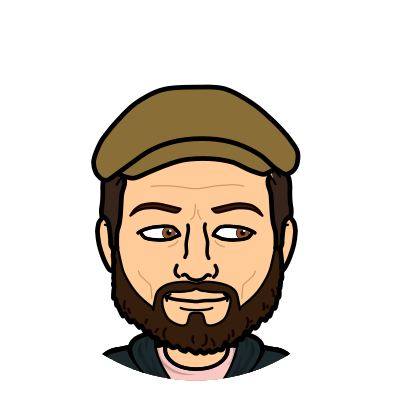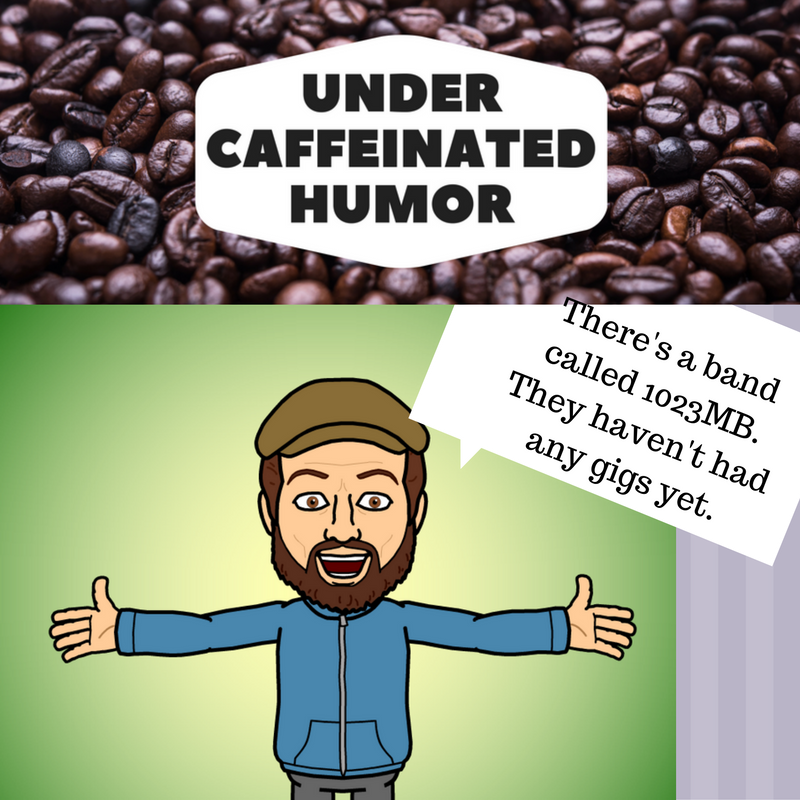For years I have wanted to develop my own webpage, not just a blog, that brings together all of the facets of all of my thoughts and wonderings, as well as provide a useful tool for those looking to find more resources, connect with others who are like minded, or some other third things that has not presented itself to me just yet.
I thought it might be fun to explore this space through my blog and share my work with a wider audience in hopes of getting to that "rough draft" stage of a website by the end of November.
The plan: Spend time once a week working on developing the web page and reflecting on it via my blog throughout NaBloPoMo.
Let us start at the beginning.
When developing an idea, I always steer people away from trying to determine what tool they want to use first. The reason for this is by starting with a tool you limit yourself to what the tool is capable fo doing. Instead I encourage them to first think of the purpose or goal.
My goal: A single place to share my passion of the transformation of learning, sharing technology and tech news (often relevant to the educational landscape), and create a resource bank that leverages technology to make more time available to improve learning opportunities.
After a person can share with me the goal of their idea, I then encourage them to map it out, on a piece of paper, a white board, or whatever their preferred medium might be (sometimes it is a napkin, just as Jason Heisserer)
Map: I have several drawings that I have been developing and each time I settle on one and move to the next step, I find myself dreaming up another design. So for now I am leap frogging this step as I know how I want it to look, but I also know that I will need a tool that is as flexible as my imagination.
We have our goal, we have vision, now, let's look at what tools we have available to make this drawing a reality.
Tool: I have been looking at several tools for many year now. It started with Google Sites back in the day, and since moved on to Wix and Weebly.
While I am most familiar with Wix, as that is the tool the #HxTech kids chose to use for creating their "
HixsonHub" site, I have discovered this about myself:
"The tool I use HAS to be mobile friendly."
I spend most of my day traveling from one room to the next or ping ponging back and forth in the Tech Center. I use my phone for EVERYTHING (thank goodness for the Google suite of apps). So I need a tool that will give me the most options to manage and develop a site while on the move.
Enter
Weebly.

Weebly has been around for some time. I created one when it was first available and thought it was a huge improvement to Google Sites which was a commonly used free site creator at the time (circa 2007)
Why Weebly?
- At the moment their mobile app is PHENOMENAL. A full range of tools available to make changes to your website on the fly.
- I just recently started using it thanks to @CreathsClass, as she created our WGSDChat website using Weebly, which I help manage, and in managing I have learned it's interface pretty well.
- It's a challenge. I enjoy trying new things, stepping outside of my comfort zone and seeing what I can create
- Weebly offers up a healthy range of data on use and visits to your site.
I will stop my reflection here and spend some time working in the space in hopes of having something to reflect on next week.
Until then,
Stay tuned and stay connected.
(I am multiposting this post, both on my Blog and on
Medium. Perpetually testing things out)
 Well I can say without a doubt that the second time around, #NaBloPoMo was "easier" than the first time. I felt like I had much more material to write about, and was pretty energized to get to writing each day.
Well I can say without a doubt that the second time around, #NaBloPoMo was "easier" than the first time. I felt like I had much more material to write about, and was pretty energized to get to writing each day.