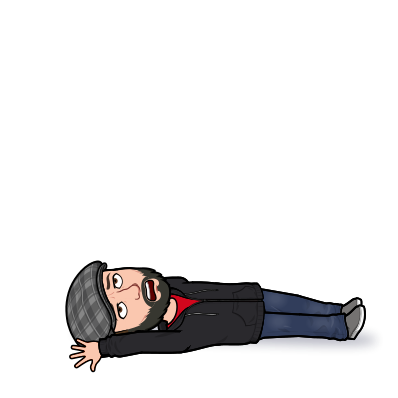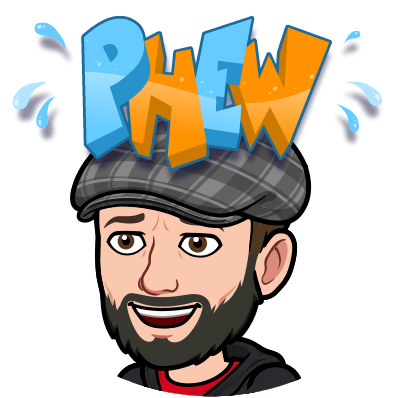Tuesday, October 9, 2018
#TechTipTuesday - Cleaning out Digital Clutter Gmail edition
Look, digital hoarding is just too easy these days, however, eventually we all run out of space in the digital void so with out further ado let's dive head first into the mess that can be (and is my) Gmail Inbox.
While most emails do not take up that many GB of space, you can easily amass many emails with plenty of them having attachments, photos, pdf's etc. With all those attachments your email storage limits begin to run out. So the easiest first step to clearing out those old emails that are taking up space is to open Gmail on your web browser,
Once your inbox loads enter the following in the search box at the top of the screen (without the parenthesis)
"has:attachment larger:10M"
Then hit enter.
This will then show you all of the emails that have attachments larger than 10 megabytes. You can of course change the number 10 to be whatever you want it to be, however when you are looking to clear house, 10 is a good place to start.
Once you have done that you can do one of two things.
Rip that bandaid off! OR You can slowly peel it away.
If you are just ready to clean house, then click the box at the top which will then select all of the emails at once then press DELETE (or the little trash bin)
This will relocate all of the selected emails on that page to your trash bin. Which means you are still housing them and they are still taking up space.
Repeat this process until you have gone through all of the emails you are wanting to delete.
IF you would rather slowly peel that bandaid off, then you can scour over the emails that have attachments and make sure you have saved the images or attachments before you delete them.
Now once you have dropped those emails into the trash...it's time to empty that bin.
Click on the trash folder and click Empty Trash Bin
Now while this is a great first step, if you are like me, you still have loads of emails to sort through, so take a deep breath and stay tuned to next week's Tech Tip to continue to learn how to get this digital clutter under control...we can do this...
Sunday, October 7, 2018
Sunday Post
Setting up Scheduled Do not Disturb function iOS 12
Quickly learn how to setup a schedule for the do not disturb function on your iPhone or iPad within iOS 12 Not sure why there is no sound. Looking into issue presently.
23 Google Search Tips You'll Want to Learn
Most of us use Google every day, but many have likely only scratched the surface of the search engine's power. Here's how to become a Google search super sleuth. PCMag reviews products independently, but we may earn affiliate commissions from buying links on this page. Terms of use.
Crafty kids are finding ingenious ways to thwart Apple's 'Screen Time' feature
Apple first introduced Screen Time this summer as one of the key feature additions on iOS 12. By adding limits to specific apps, or your phone as a whole, Apple attempted to add a digital dose of self-control for those who need it most. People raved about the feature upon first hearing the news.
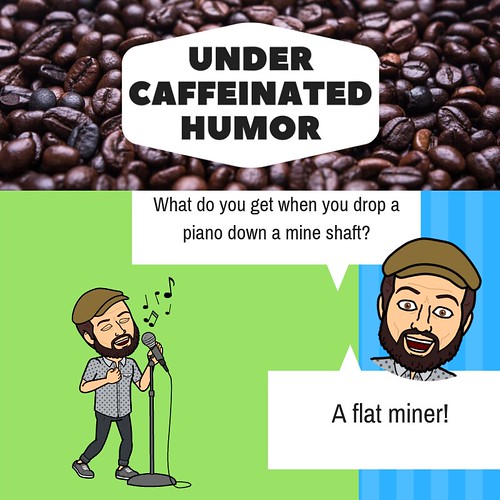
Tuesday, October 2, 2018
#TechTipTuesday - Clearing up Digital Clutter Google Drive Edition
Ok I will be the first to admit it, I am a digital hoarder. I hold onto digital files for far too long. As a matter of fact, in this digital world it seems so easy to leave old files sitting their idly in the cloud. While I am happy that Google gives us so much free space in the cloud when using their products, files can begin to clog up the space up there and when that time comes, it is in fact time to PURGE!
Today, let's take a quick look at some of the places you may have old and probably obsolete files sitting in your google cloud that you can finally get rid of to free up some space.
For those of you with educational Google accounts, you do not have to worry about this...for now, as google gives you unlimited space. HOWEVER, after you leave your school as a student and want to take those files with you to your personal account, you will need to move into the itty bitty living space of 15 free GB of storage on Google Drive.
For this post, let's examine Google Drive Decluttering
Where can the digital clutter come from that you did not realize:
1. Items in your trash bin
That's right, even in the cloud you have to empty that trash bin every once in awhile. There is no digital maid to do that dirty work for you.
2. Attachments from Gmail take up space in the drive.
Gmail and Google, the same digital space, so when you have tons and tons of emails (like myself) that include attachments, those MB have to be stored somewhere while residing in your inbox. Same thing with Google chat services.
Time to declutter:
Within Google Drive go over to the Trash bin on the left. Once you've entered the trash bin tap the arrow next to the word Trash at the top of the page. Then press empty Trash Bin.
ProTip: Scroll through the contents of your bin before you go deleting everything.
Ok, now that you've got your Google Drive cleaned up, lets take a deep breath...and wait until the next blog post to learn how to declutter the other areas of your Google Cloud Storage.
Today, let's take a quick look at some of the places you may have old and probably obsolete files sitting in your google cloud that you can finally get rid of to free up some space.
For those of you with educational Google accounts, you do not have to worry about this...for now, as google gives you unlimited space. HOWEVER, after you leave your school as a student and want to take those files with you to your personal account, you will need to move into the itty bitty living space of 15 free GB of storage on Google Drive.
For this post, let's examine Google Drive Decluttering
Where can the digital clutter come from that you did not realize:
1. Items in your trash bin
That's right, even in the cloud you have to empty that trash bin every once in awhile. There is no digital maid to do that dirty work for you.
2. Attachments from Gmail take up space in the drive.
Gmail and Google, the same digital space, so when you have tons and tons of emails (like myself) that include attachments, those MB have to be stored somewhere while residing in your inbox. Same thing with Google chat services.
Time to declutter:
Within Google Drive go over to the Trash bin on the left. Once you've entered the trash bin tap the arrow next to the word Trash at the top of the page. Then press empty Trash Bin.
ProTip: Scroll through the contents of your bin before you go deleting everything.
Ok, now that you've got your Google Drive cleaned up, lets take a deep breath...and wait until the next blog post to learn how to declutter the other areas of your Google Cloud Storage.
Subscribe to:
Posts (Atom)