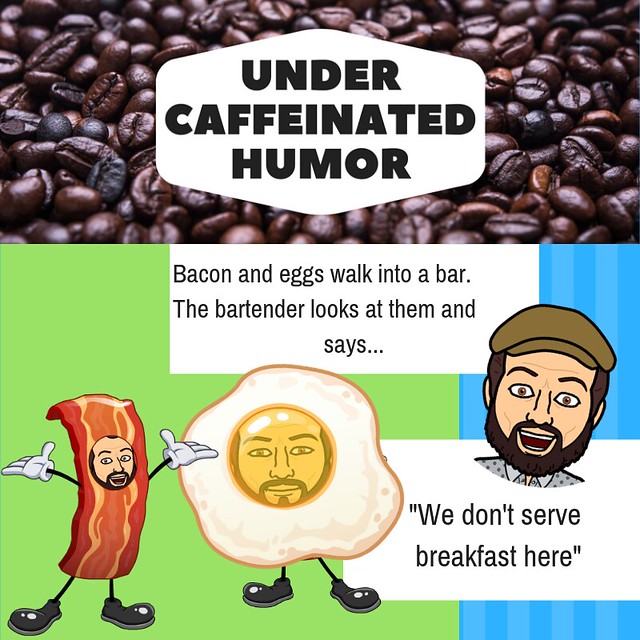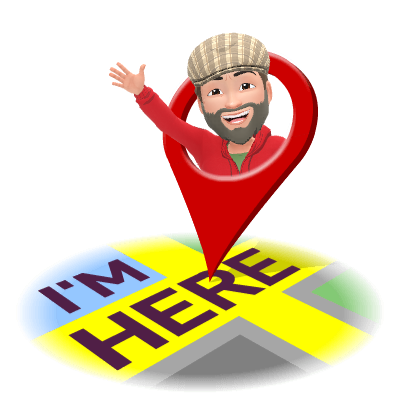It's 2019 and the first Sunday post of the new year. For those of you new to the Sunday Post, each Sunday I wrap up all of the articles mentioned in that week's podcast episode into one neat little package I sub the Sunday post. Top the package with the most recent episode of my podcast and you can follow along with the articles and posts I mention while you listen.
Be sure to scroll to the bottom of the post, to catch this week's Under Caffeinated Humor.
Season 2
ep. 48
The best tech of CES 2019
New year. New tech! Like every January, Mashable's Tech Team came to Las Vegas for CES to preview what's coming in the world of consumer tech, and boy were there a lot of shiny new gadgets to see.
Here's what you need to know from CES 2019 Day 2
The second day of CES 2019 came and went, leaving plenty of noteworthy tech news we're still talking about. Unique TVs are stealing the show. Voice assistants invade your automobiles. Google goes Disney. Here's what you need to know from CES Day 2. Day 2 of CES was Google day.
The biggest Apple HomeKit products from CES 2019
Apple made a critical change to HomeKit two years ago. It started allowing products to join its smart home ecosystem just by adding some code, instead of requiring them to build in a special-purpose chip. The effects of that change have been slow to appear, but we're finally starting to see them.
A hidden trick for turning your iPhone and AirPods into a spy microphone is going viral. Here's what the feature is really about.
A recently introduced feature for iPhones and AirPods called "Live Listen" is going viral. It enables a person to use an iPhone's microphone to listen in to conversations wirelessly through AirPods. Some people are creeped out by the feature, suggesting it could be used to spy, but it was originally intended to help people with hearing aids or hearing loss to clearly hear conversations in crowded environments.