I have helped many a learner locate a previously edited version of their Google document in order to show what they have done or what another person has done to a document.
Thank's to a quick share from Tony Vincent on Twitter, I am happy to share with you how you can make a copy of document from the revision history.
Tony Vincent on Twitter
⏪ The history of a Google document's revisions can be found in the Version History. It's reassuring to know that you can always retrieve a past version of a document. #GoogleEDU #ClassyGraphics
There are many use cases for this feature, the number one reason I could see making a copy of a past revision is so that you could do a side by side on your screen to either see the major differences between the original edits and the additions or perhaps you are no longer working on the project and want to a take a copy of the work you contributed to before it all gets changed.
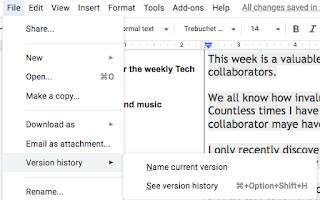
As Tony's post shows to start this process go to the version history page, which you can access by clicking on File> revision History> See version History
OR
 Clicking on the "All changes saved in drive" option at the top of your document, spreadsheet, or slide show.
Clicking on the "All changes saved in drive" option at the top of your document, spreadsheet, or slide show.Once you are there you can click on the 3 dots next to the revision and rename it or make a copy of it.
Renaming the version is a great way to document more accurately the changes made or input from others, or to indicate a major change in the direction you were taking the project.
Once you have clicked on "make a copy" a window will pop up giving you the option to rename the copy you are creating, choosing where you want to save it and the option to share it with the same people who had access to the original document or not.
Special thanks to Tony Vincent who inspired this week's technology tip, be sure to follow him on twitter @TonyVincent for more great tech and learning tips.
Special thanks to Tony Vincent who inspired this week's technology tip, be sure to follow him on twitter @TonyVincent for more great tech and learning tips.


No comments:
Post a Comment