Step 1:Go to your settings and navigate to "General"
.JPG)
Step 2: Scroll to the Keyboard option and click it
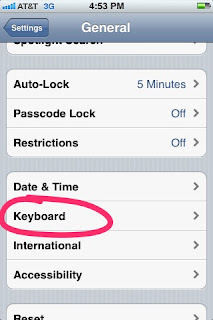.JPG)
Step 3: Scroll down until you come to International Keyboards, then click it.
.JPG)
Step 4: Click Add a new Keyboard
Step 5: Choose scroll down and choose Emoji
Step 6: Close out of the Settings and open up a new message, and click the small globe picture next to the 123
Step 7: This will open up your international Emoji keyboard. There are several different categories, within each category you can swipe to see all the different options.
Click an emoticon and it will show up in the text box area. When you want to return to the original keyboard, just click the globe again.
Note: If you send a emote to a non iDevice, it might not show the emoticon the same way to that user.
Happy emoting!
.JPG)
.JPG)
.JPG)
.JPG)
No comments:
Post a Comment